The UI
Main UI
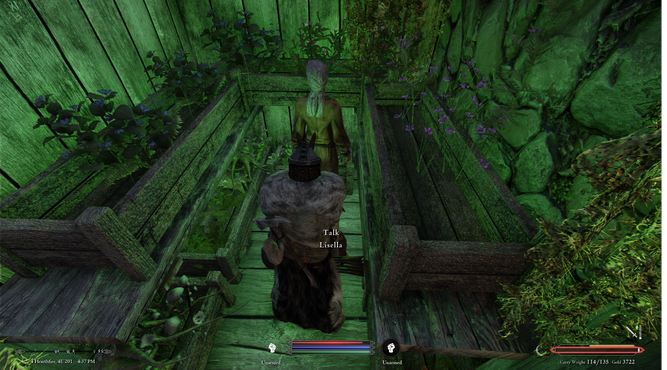
Left Side
- Compass
- Current date and time
Center Section
- Health/Magic/Stamina bars
- iEquip Current equipment and enchantment charge status
Right Side
- Frostfall Temperature Gauges
- Active effects
- Sunhelm needs icons
Frostfall Temperature Gauges

The Center bar represents your current exposure. As your exposure increases, the meter will fill up. The more full it is, the more penalties you suffer. Once it is full, you die. The glow around the center bar indicates you are currently warm from standing near a fire.
The white line is the maximum exposure indicator. This is the highest your exposure will increase to in that area. If the indicator is all the way on the other side of the meter, that means that the area has lethal (maximum) exposure. If your exposure is currently higher than the indicator, your exposure will decrease to meet it as you warm up.
The thin bar at the top indicates how warm your surroundings are.
The thin blue bar at the bottom is the wetness meter. As you get wetter, it will increase. As you dry off, it will decrease. Being wet increases the rate your center bar fills up.
Sunhelm needs icons
Next to Frostfall indicators are 3 icons which appear “more solid” the more Hungry/Tired/Thirsty you are.
iEquip Current equipment and enchantment charge status
Right side – Contains the Currently Equipped main-hand weapon, Its tempering (Exquisite) its durability (fades from White, to red when low durability) and the charge – The Circle around the icon.

Left Side – If using bow Contains Ammo currently equipped, count of arrows in your inventory. If using a shield or second sword, same as the right side

SkyUI
SkyUI is a complete overhaul of the clumsy and more console-friendly user interface while keeping true to the style of the original UI. It makes the user interface much easier to use with mouse and keyboard, being less wasteful of screen space and is, aesthetically speaking, far more pleasing.
Inventory Screen
The inventory screen has a lot more additional columns which can be turned on or off using this icon.
On all inventory tabs
The following additional columns are available.
- Name of the item, plus any icons (shown below)
- value - the base value of the item in gold.
- weight - the weight of the item
- value/weight - the “gold per unit” Its not worth carrying a 40unit battleaxe back to town if you are only going to get 1g per unit.
- total weight - The total weight of the stack.

 Blue Eye - Enchanted, Enchantment is teachable
Blue Eye - Enchanted, Enchantment is teachable
 Red eye - Enchanted, Player cannot learn the enchant
Red eye - Enchanted, Player cannot learn the enchant
Weapons Tab
- damage - The current damage the weapon will do (including temper / degradation )
- base damage - the default damage of the weapon (excluding temper / degradation )
- reach - determines how close the character must be to the opponent for the weapon to connect.
- speed - the time it takes to complete a weapon swing
- stagger - this affects the chance of staggering your opponent when performing a power attack
Armor Tab
- Type - what body part the armor is worn on
- Class - what type of armor it is
- Slot - the body parts that the armor is worn on
- Mat - the materiel of the armor
- Arm - The Armor this piece is currently providing including temper or damage
- Barm - The Base Armor this piece excluding temper or damage
- Wrm - The warmth the armor provides.
- Covr - The coverage the item provides
Magic Menu
- Cooldown - timer for greater powers (based on 24-hour in-game time)
- Power type - shows Lesser Powers (generally little magicka to no to cast and can be cast without any limitations) and Greater Powers (which has long cooldowns)